XDefiant is heading into its first competitive season, but a certain server error is kicking players out of games.
The XDefiant ‘DELTA-01’ error code is a server connection error, and it mostly happens when your system can’t reach the game servers properly.
Follow our XDefiant delta 01 error guide to know all of the possible causes and how to fix.
XDefiant delta 01 error fixes
To fix the delta 01 error code, refresh your system’s connection to the servers. These are the 3 ways to fix the XDefiant delta 01 error code.
Check XDefiant server status
XDefiant servers may be under maintenance, preventing you from entering the game.
To check, look for the official XDefiant social media pages and Ubisoft’s Service Status website to check if the game’s up and running on your platform.
Remember: the delta 01 error is a server issue, so its solution should be coming from the developers. Otherwise, see if your connection to the game is working properly by exploring these fixes.

Check for ISP issues
Sometimes, your internet service provider itself is the problem. Look out for any updates in your email or their official social media platforms to determine the problem, if any.
Trying a different internet connection is also a viable fix. But if your MBPS isn’t the culprit, it’s time to check your device’s connection process.
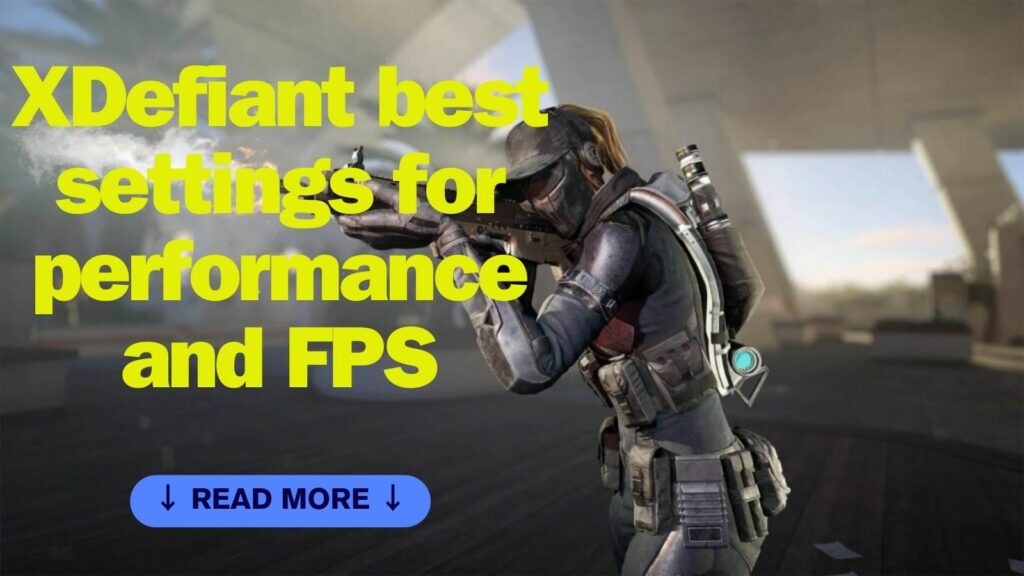
Flush your DNS
Flushing your DNS makes sure your line isn’t “clogged” by your device’s cache, completely restarting your PC’s connection process to XDefiant servers. Here’s how you do it:
- Search for the “Command Prompt” or “cmd” in the Start menu.
- Open the Command Prompt.
- Type “ipconfig /flushdns”.
- Press Enter.
- Refresh your computer.
Change DNS servers
Switching DNS servers can give you faster and more secure connection speeds. This is rarely needed to fix the XDefiant delta 01 error code, but it also serves as a precaution for future game server issues.

Here’s how you change your DNS servers:
- Search for the “Control Panel” in the Start menu.
- Go to “Network and Sharing Center”.
- Click “Change Adapter Settings”.
- Right-click on your current connection (ie. Wi-Fi, Ethernet) and select “Properties”.
- Select “Internet Protocol Version” and click “Properties”.
- Click “Use the following DNS server addresses:”
- Fill the first box with “8, 8, 8, 8”.
- Fill the second box with “8, 8, 4, 4”.
This process can give your PC access to faster and much smoother connections when finding XDefiant’s game servers.
If you haven’t already, make sure to reboot your computer after testing these fixes out.
READ MORE: All GSK abilities in XDefiant explained — everything you need to know

