Valorant error code 54 is a common error and can mess up your gaming experience before you even start playing. Here’s how you can fix it.
Each error in Valorant has a set number and code that helps the player identify the root cause of the problem.
Most issues are network-related, but sometimes the game servers can prevent you from entering into Valorant’s dual earths. Valorant error code 54 is one such error that often stems from poor server stability.
According to Riot’s website, error 54 is classified as a content service failure. This error occurs when the game client fails to receive the necessary data and information. This issue may be attributed to server problems or internet connectivity issues.
How to fix Valorant error code 54
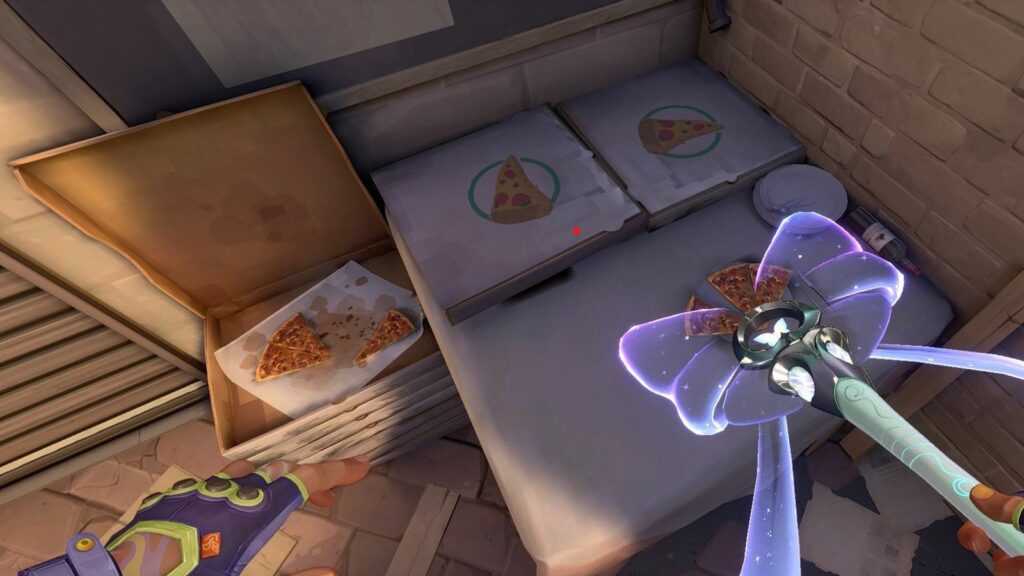
Before you begin troubleshooting, it’s a good idea to take a look at the Riot Games server status page for any potential issues. If there are any problems on the game’s end, the only option is to wait for it to be resolved.
Here are some possible fixes for Valorant error code 54.
Restart Valorant and Riot Client
Restarting Valorant resolves most of the server-side issues, and error code 54 is no different. This error mainly occurs due to a faulty game start-up or installation process, so a fresh start should resolve it.
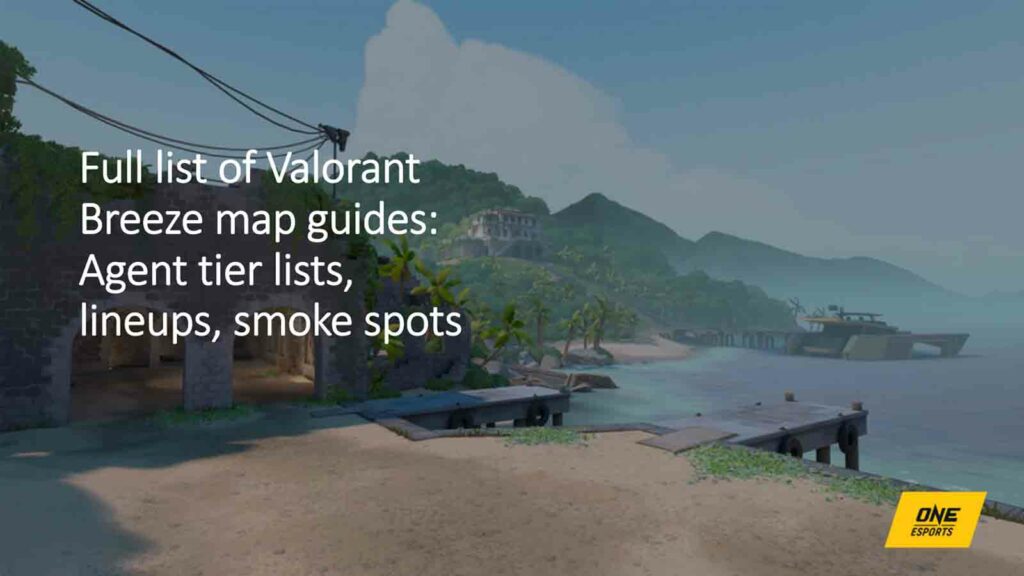
First open task manager to shut down the faulty version of Valorant. To do that:
- Press ALT+TAB+DLT and click on Task Manager.
- Find Valorant in the active processes.
- Select Valorant and click on End Task at the bottom right of the Task Manager window.
Restart Valorant by right-clicking on the game icon and selecting “Start as administrator” for a smooth gaming experience.
If the issue persists, retry the same fix after restarting your router. This will help eliminate any network congestion or IP conflicts.
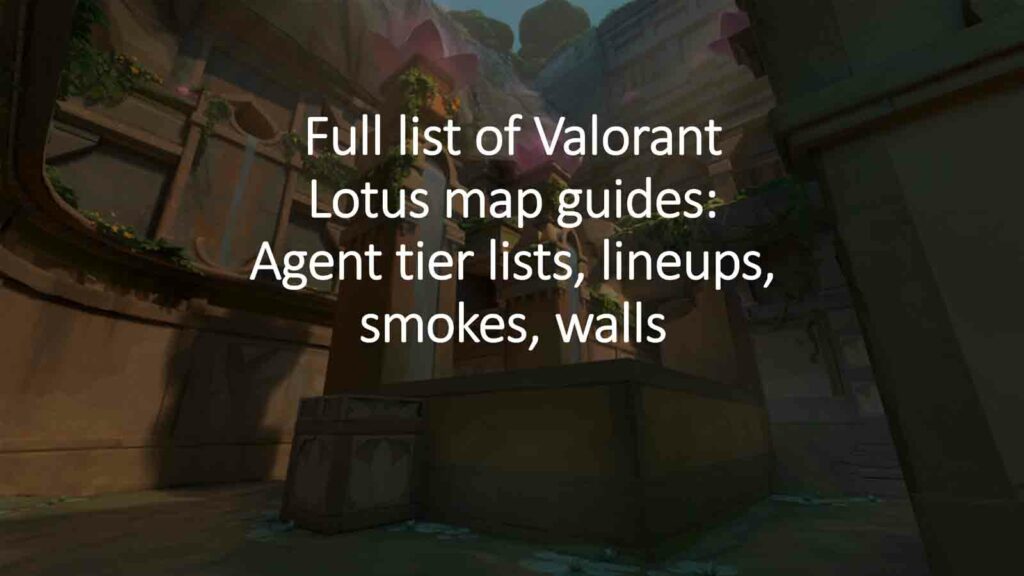
Change your DNS addresses
If nothing else works, try to change your DNS address.
- Open a web browser and enter your router’s IP address (commonly 192.168.1.1 or 192.168.0.1)
- Log in with your username and password.
- Find the DNS settings in the router’s menu (often under Internet or WAN settings)
- Enter the preferred DNS addresses.
- Save and reboot your router if necessary.
READ MORE: All Valorant Masters winners: Full list of teams forged in fire

